With The Pet Tap, we connect the tags with the chip before you have them in your hand.
So, all you’ll need to do after purchasing and receiving the tags is:
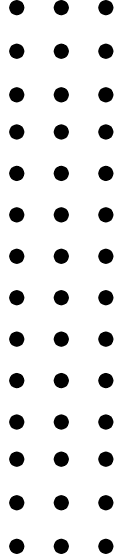
Our NFC tags for dogs and cats are made to recover your beloved pet faster it ever lost, so filling in all the required data will be of significant help to The Pet Tap app as well as the finder od your pet.
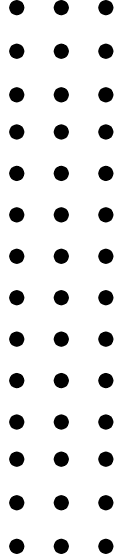
In order for data transfer to work, the NFC feature must be turned on. That can be done the following way:
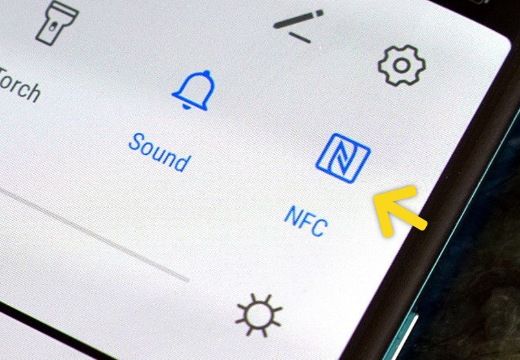
If you do not have this option in the quick menu, follow the steps below:
The NFC option is automatically turned on for iPhone 11 and newer versions. For older versions, follow the instructions below:
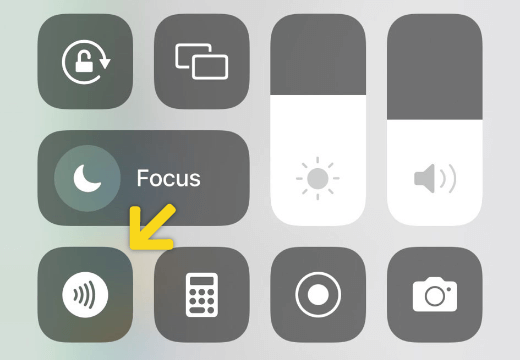
If you do not have this option in the quick menu, follow the steps below: